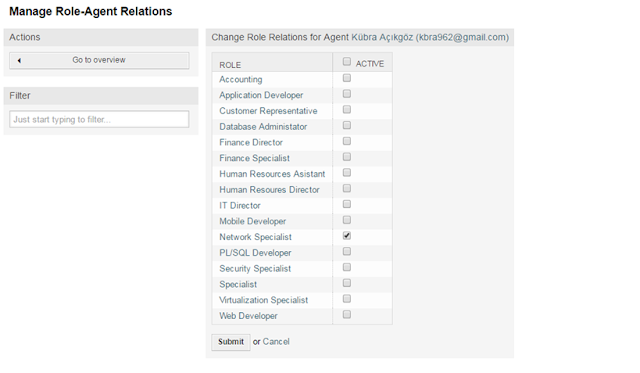OTRS (Open Technology Real Services)
OTRS is one
of the most flexible web-based ticketing systems used for Customer
Service, Help Desk, IT Service Management. As the name suggests, OTRS is a
"ticketing system" which provides users with an application that can
create, distribute, answer, manage, and archive trouble tickets received from
customers via telephone or e-mail.
By default,
user roles in the system are configured as Agents who
respond to requests, and Users who receive services. Both types of
users interface with OTRS through its fully customizable web interface. After
the appropriate installation, setup, and configuration, user can access tickets
and ticket histories, as well as create new tickets if appropriate to their
role in the system. Additional roles can also be created, and out of the box
roles can be customized to fit any specification or requirement.
Tickets
enter the system and are subsequently managed by assignment or movement between
queues. All tickets issued for individual customers and companies have unique,
customizable numerical identifiers. Actions are stored in the database and can
be accessed through the ticket history. Tickets can have different status
characteristics, escalation times, and email addresses depending upon the queue
in which they reside. This is also preserved in the history and archive.
Statistical
analysis is also possible. Tickets can be answered with predetermined e-mail
responses that can also contain attachments. Automation of responses and
notification evens is possible.
Since its
beginnings OTRS has been implemented in the programming language Perl. The web interface is made more
user-friendly by using JavaScript (which
can be switched off for security reasons). Different functionalities are implemented
as reusable backend modules, making it possible to create custom modules to
extend the functionality of the OTRS system.
The web
interface itself uses its own templating mechanism called DTL (Dynamic Template
Language) to facilitate the display of the systems output data.
Originally,
OTRS worked only on MySQL databases.
Support has since been added for PostgreSQL, Oracle, DB2 and Microsoft SQL Server. OTRS may be used on many UNIXor UNIX-like platforms (e.g. Linux, Mac OS X, FreeBSD, etc.) as
well as on Microsoft Windows.
INSTALLATION
1) Download
install files “otrs-4.0.10.tar.gz”.
3) Rename
“otrs-4.0.10″ directory to “otrs”.
4)1) Install
MySQL server.
5) Install
Apache Web server.
6) Install
Perl modules.
7) Update
source list.
8) Upgrade
all installed packages.
9) Check
and make sure that all required Perl modules are installed.
10)Create new user for running OTRS, because OTRS should not be run with
root user rights.
11) Add
created OTRS user in step above to Web server group.
12) Activate
OTRS config files by copying them without .dist filename extension.
13) Run
syntax check to see if your Perl is properly set up. After every command you
should see message “syntax OK”.
14)Set
Web server user permissions for OTRS user.
15)Set up working Apache configuration by copying OTRS conf file
“apache2-httpd.include.conf” to “etc/apache2/sites-available/” directory.
16) For
installing additional packages, like for example ITSM bundle it is required to
set MySQL database to accept packages larger than 16 MB which is set by
default.OTRS message: Please make sure your database accepts packages over 20 MB
in size (it currently only accepts packages up to 16 MB). Please adapt the
max_allowed_packet setting of your database in order to avoid errors.“Change following line
from: “max_allowed_packet = 16M” to
“max_allowed_packet = 50M”
and add the following
line “innodb_log_file_size = 512M”
17) Copy
Cron jobs scripts without suffix “.dist”.
18) Configure Cron Jobs with “Cron.sh”
script.
Note: do not run Cron.sh
script as root user, run it as OTRS user.
19) Change
how often will PostMaster fetch email (by default it is set to fetch emails
very 10 minutes
20)Run OTRS web based
installer and finish installation steps.
http://localhost/otrs/installer.pl
21)Improve Web server GUI speed activate mod-headers.
22)Restart your Ubuntu
server, and start using OTRS system via following links:
Now, we login to system
as admin.
After login, helpdesk
dashboard page is opened.
"Don't use the
Superuser account to work with OTRS! Create new Agents and work with these
accounts instead." error is displaying. Optionally, we can create agents
in settings page.
Ticket management is
important in OTRS System. So ticket components should not removed from
dashboard.Some components;
·
Showing new tickets
·
Showing requests in queue
·
Showing tickets that is increasing
priority
Company or person's
emails can be shown as tickets. These tickets are solved by agents. Agents can
do these processes;
·
Send e-mail
·
Call phone
·
Change priority
·
Long estimation time
·
Closing
All processes are stored
on database
CONFIGURATION
Our scenario is;
"We are a hosting
company. Groups and Roles, Agent and Customers are in this company.
Our company has IT and
IK/Finance departmants. There departmants have sub depertmants. Technical
request are sending to IT depertmant and Billing requests are sending to
Finance depertmant. "
GROUPS
Groups in OTRS should be
thought of as collections of access rights. To some extent, you can also think
of Groups as collections of Queues, though that limits their scope a bit. There
are a few modules, including Stats (reporting) and FAQs, that don’t have Queues
associated with them by default, but you still define access rights to their
functionality through Groups. For this reason, you should not get in the habit
of thinking of Groups exclusively as collections of Queues.
Groups define the
following rights:
·
MOVE_INTO (move tickets into these
queues)
·
CREATE (create tickets/articles in these
queues)
·
NOTE (add notes to tickets in these
queues)
·
OWNER (change the owner of tickets in
these queues)
·
PRIORITY (change the priority of tickets
in these queues)
·
RW (read-write access to tickets/modules
in this group)
·
RO (read-only access to tickets/modules
in this group)
You can see that the
first five rights apply primarily to Queues, while the last two (RW/RO) are
more closely related to modules like Stats and FAQ. Nevertheless, there is some
overlap. Develop a bias toward thinking of Groups as collections of rights
rather than collections of Queues.
When you associate a
Queue with a Group, you are granting all the access rights defined by that
Group to the selected Queue.
Groups can seen from Admin page.
Create group page;
After enter group name,
define roles on users
ROLES
Now that you have some Queues that allow you to classify
tickets, and you have Groups that define access rights to those Queues, you
need to find a way to grant those rights to an Agent. There are two ways to do
this. The first is to assign Agents directly to Groups. This is not generally
regarded as best practice for large implementations. Instead, I recommend
setting up Roles. Using Roles instead of assigning Group rights directly to
Agents offers the following advantages:
·
You
only have to configure the rights once, for the role.
·
You
can associate multiple Agents with a Role in one swoop.
·
When
Agents assume or discard a Role, you can add/remove rights by disassociating
them from the Role—no need to update multiple rights on multiple groups.
·
When
the responsibilities of a Role change, you only have to update them once for
everyone associated with that Role.
The trade-off of using Roles is it requires a little more
work up front. You have to define your Groups and Roles clearly to make sure
that Agents get the rights they need. In the long-run, though, it will simplify
administration.
We created 16 Roles;
AGENTS
By clicking the link Agents, you get access to the agent
management screen of OTRS (see Figure below). Administrators can add, change or
deactivate agent accounts. Furthermore they can also manage agent preferences,
including the language and notification settings for the individual agent's
interface.
NOTE: An OTRS agent account may be
deactivated but not deleted. Deactivation is done by setting the Valid flag to invalid or invalid-temporarily.
Create agent page;
After creating agent, we
need add to groups this agent.
Our agents;
After creating all
agents, groups and roles, move the step relations.
1) Manage
Role-Agent Relations
Services
Services such as "standard IT workstation",
"e-mail" or "web access" are IT products and should be
compiled in a "IT service catalog" prior to the adoption of OTRS
ITSM. Such a service catalog is usually customer or company specific and can be
structured hierarchically. Furthermore, it should be formulated in a user friendly,
meaning easily understood, language, as both IT personnel (agents) and IT users
(customers) are among its audience.
Our services;
SLA
Service levels and the respective agreements (service level
agreements, SLAs) document quality pledges for IT services. SLAs are recorded
and administered in the admin interface.
OTRS:ITSM offers by default up to 99 different calendars to
describe the various time zones for work or service times. The SLAs can be
allocated to them ("service level window"). Various time spans can be
entered (in minutes) which OTRS::ITSM uses to control notification and
escalation:
[ Response Time ]
·
=
reaction time with incidents
·
=
start of service request procession ("service request lead time")
[ Update Time ]
·
=
notification time
[ Solution Time ]
·
=
time elapsed until incidents are resolved ("maximum time to repair",
"MTTR")
·
=
delivery time for service requests ("delivery time")
[ Min. Time Between Incidents ]
·
=
"MTBI": minimal time between closure of the last incident ticket and
recurrence of an incident for which the same SLA applies.
Our SLA;
CUSTOMERS;
Customers can be added two ways. Firstly, we can add
unregistered users with only ID and name. Secondly users can be created tickets
after login. We will use second option in our scenario
Our customer list;
Queues likes stats, miscs, postmaster are exist as default in
OTRS. When create tickets, we can reach agents. Specific people can administer
these queues. We should organize these queues for using First Level Support,
Second Level Support and Third Level Support. Firstly users tickets should
display on Helpdesk group. Helpdesk group decide, this ticket should send to
Second Level Support. Second Level decide, this ticket should send to Third
Level Support. For this, we must create different queue for three group.
We will use Helpdesk group for First Level Support. We need
to Second and Third Level group.
After creating Second Level Support and Third Level Support,
we need to define role permission.
Second level Agent-Group Relations selected all permission
because they have same role.
QUEUE;
Help Center is for First Level and Second Support is Second Level, Third Support is Third Level.
Our queues;
Finally, We should give permission for creating tickets to
Helpdesk group and we should define services for using customers.For this, we
should allow.
After settings, our customers;
Services must be defined for using customers;
All settings finished. Let's go now to our scenario.
SCENARIO
Sample scenario has 4 users.
1.user; sCustomer (Sample Customer) [Customer]
2.user; Hazel Turan [Helpdesk]
3.user; Cansu Alkan [Second Level Support]
4.user; Selin Beyaz [Third Level Support]
Customer will contact with HelpCenter for Database problem.
HelpCenter will not solve this problem and ticket will be forwarded to Database
department. At first stage, There is not a waiting ticket in HelpCenter and
Second Level Support. These users can login with https://itmsystem.managed-otrs.com/otrs/index.pl link.
Hazel Turan - HelpDesk Dashboard (No
Tickets)
Cansu Alkan - Second Level Support (No Tickets)
Selin Beyaz - Third Level Support (No Tickets)
Customer login with https://itmsystem.managed-otrs.com/otrs/customer.pl?
link.
Lets go now to create ticket!
Our first ticket that coming from customer.
Software ticket;
Service level aggrement(SLA) and Service can be selected.
Hardware Ticket;
We can only "Help Center" on "To". If we
want, customer can see more than Help Center. But now it is enough.
Customer's ticket list;
After creating tickets, tickets transmit to Help Desk. Two tickets
are seen in Help Desk Dashboard.
After moving ticket, Help Desk can not see this tickets.
This ticket is shown Second Support.
Second Level Support can not solve this problem. The support
transmit to Third Level Support.
Third Level Support Dashboard;
Third Level Support solved this problem. Need to return this
ticket.
After answer ticket, customer will receive an e-mail.
And close ticket;
KDB (Knowledge DataBase)
We use knowledge database (kdb) for system’s problems. For example ;
0.Level : Customer based problem.
1.Level - 2.Level : Software problem.
3.Level : Solution Types.
OTRS- SURVEY
1) As can be seen on the screen "Questionnaire"
section to come we will prepare for customer satisfaction survey.
"Survey" option from the "new" we choose. And against our
"Create New Survey" screen appears. We fill in the complete way of
the information contained herein. Poll title, content, information will be sent
by whom, is located here.
3) Our question above "Survey Questions Editor" is
seen on the screen. And also we add the percentages for the questions can be
seen in the side.
4) "roundcube" is called, is to show their own account with a simple e-mail accounts on the server where the setup in advance by the administrator web interface. That allows us to read our e-mail via the Internet. We survey our customers are sending out to roundcube.
5) As shown in the figure, our survey link via e-mail with roundcube with
our customers enable us to deliver and display interface.
REPORTING
1) Monthly call analysis;
2) Average call time;
3) Repetable calls;
4) Statistics can be created and exported.
5) Average solving time;
6) SLA Reporting
7) Events Ticket Calendar
Some tickets;